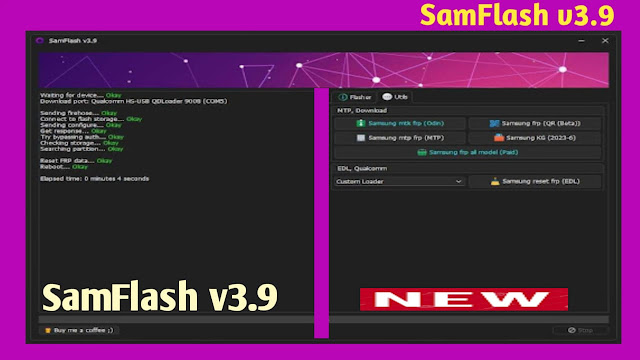UMT QcFire Tool V10.5 New Version 2024(Qualcomm Tool)
Introduction:-
UMTv2/UMTPro QcFire v10.5 is the latest update for the powerful tool that specializes in servicing a wide array of Qualcomm-based devices. This version expands support for an extensive list of new devices, including popular models from Samsung, Realme, Xiaomi, and more. It offers advanced functionalities such as firmware reading and writing, IMEI repair, FRP reset, and many other critical operations for device maintenance and repair.Key New Features in UMTv2/UMTPro QcFire v10.5:
Wiko: Rainbow Lite 4G
This update enhances the capabilities of UMTv2/UMTPro QcFire by adding comprehensive support for these devices, enabling users to perform essential tasks such as unlocking, flashing, resetting, and more with ease.
Supported Functions:
- Alldocube: T2
- LT Mobile: C1400
- LYF: Earth 1 (LS-5501)
- NEC: LaVie Tab E (TE507)
- Realme: GT Neo 3T (RMX3372)
- Galaxy A52 (SM-A525M) BIT6
- Galaxy J6+ (SM-J610G) BIT6
- Galaxy M23 (SM-M236L) U6
- Galaxy S21 FE (SM-G990B2) BIT6
- Galaxy S22 Ultra (SM-S908U) BIT6
- Galaxy system Tab A7seven 10.4 (SM-T505N) U3
- Galaxy system Z Crease 5five (SM-F946B) BIT3
- Xiaomi:
- Mi 9T (davinci)
- Redmi K20 (davinci)
This update enhances the capabilities of UMTv2/UMTPro QcFire by adding comprehensive support for these devices, enabling users to perform essential tasks such as unlocking, flashing, resetting, and more with ease.
Supported Functions:
- Read/Write Firmware
- Backup/Restore QCN
- IMEI Repair in FTM/Diag + Flash Mode
- Backup/Reset/Restore Security (EFS)
- Reset FRP (Google Factory Reset Protection)
- Format UserData
- Read Pattern Lock (for Android < 6.0, unencrypted devices)
- Reset Locks (PIN, Secret key, Example without information misfortune, decoded gadgets)
- Enable Diag (requires OEM unlock; may not work on BL locked devices)
- Reboot to EDL from Fastboot
- Reset Mi Account for Xiaomi Devices
- Disable Mi Account for Xiaomi Devices
- Factory Reset (sideload mode) for Xiaomi Gadgets
- Disable/Restore Locks for encrypted userdata
- Motorola Boot Repair
- Xiaomi EDL Locked Device Service
- FBootloader Open in EDL Mode for some Xiaomi Gadgets
- A single Tick Root in EDL Mode for conventional Qualcomm Gadgets
- Criminological Capabilities (Read Contacts/Messages in EDL Mode)
- A single Tick Lock Reset for Vivo Telephones (scrambled userdata)
- Factory Method for Format FS
- EDL Validation utilizing Xiaomi Auth Application (administration account required)
- Xiaomi Wipe EFS in sideload mode
- Xiaomi IMEI Fix for RSA safeguarded telephones
- Xiaomi Boot Loader Unlock
- Unique Technique for Vivo Reset Locks for safeguarded gadgets
- Xiaomi EDL Auth using UMT Server
- Xiaomi Flashing in Fastboot Mode
- Nokia Factory Firmware (nb0) Direct Blazing in EDL mode
- Oppo OFP Firmware Extraction Added
- Xiaomi Free Auth Service (bypass)
- Mi Account Reset without relock
- Mi Account Patch on Flashing (EDL/Fastboot)
- Samsung MDM Unlock in EDL Mode
- Huawei ID Reset
- Vivo Functions in Fastboot Mode
- Universal Huawei ID Reset
- Xiaomi Sideload Reset FRP/Mi Account
- Xiaomi Sideload Firmware Update
- Xiaomi Temporary BL Unlock
- Xiaomi Enable Diag (NO ROOT)
- Samsung Lost Mode Reset in EDL Mode (new)
For newer Samsung devices, connecting them in EDL (Emergency Download Mode) requires a specific method, especially when using an EDL cable. Here's a step-by-step guide:
Connection Method for Newer Samsung Devices:
1. Prepare the Device:
Connection Method for Newer Samsung Devices:
1. Prepare the Device:
- Power off the Samsung gadget totally.
2. Hold Volume Buttons:
- Simultaneously press and hold both Volume Up and Volume Down buttons on the device.
3. EDL Cable Setup:
- While holding the volume buttons, press and hold the button on the EDL cable.
4. Insert the EDL Cable:
- Connect the EDL cable to the device's charging port while still holding the button on the cable.
5. Rapidly Click Volume Buttons:
- Quickly click both Volume Up and Volume Down buttons at the same time. Continue clicking rapidly.
6. Release the EDL Cable Button:
- After clicking the volume buttons more than three times, release the button on the EDL cable. However, keep clicking the Volume Up and Volume Down buttons simultaneously.
7. Check for EDL Mode:
- Continue clicking until the device is recognized and connected in EDL mode. Once connected, you can stop clicking the volume buttons.
2. Hold Volume Buttons:
- Simultaneously press and hold both Volume Up and Volume Down buttons on the device.
3. EDL Cable Setup:
- While holding the volume buttons, press and hold the button on the EDL cable.
4. Insert the EDL Cable:
- Connect the EDL cable to the device's charging port while still holding the button on the cable.
5. Rapidly Click Volume Buttons:
- Quickly click both Volume Up and Volume Down buttons at the same time. Continue clicking rapidly.
6. Release the EDL Cable Button:
- After clicking the volume buttons more than three times, release the button on the EDL cable. However, keep clicking the Volume Up and Volume Down buttons simultaneously.
7. Check for EDL Mode:
- Continue clicking until the device is recognized and connected in EDL mode. Once connected, you can stop clicking the volume buttons.
UMTv2/UMTPro QcFire v10.5 continues to build on its reputation as a reliable and versatile tool for mobile technicians, offering essential support and new features to stay ahead in device servicing and repair.
By following this method, you should be able to successfully connect newer Samsung devices in EDL mode, allowing you to proceed with the necessary service operations using tools like UMTv2/UMTPro QcFire.
By following this method, you should be able to successfully connect newer Samsung devices in EDL mode, allowing you to proceed with the necessary service operations using tools like UMTv2/UMTPro QcFire.