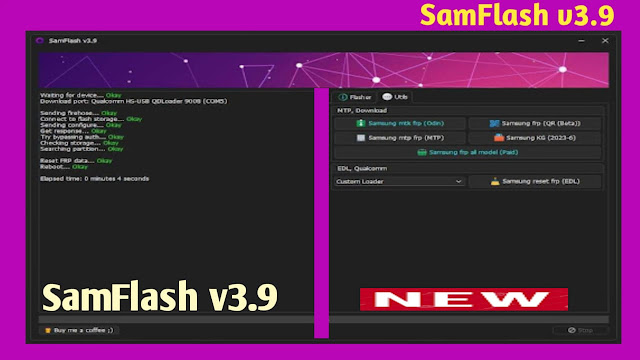Samsung mobile unbrick in EDL mode New Methood 2024
Unbricking Samsung Mobile Devices in EDL Mode
The emergency download (EDL) file for unbricking Samsung Qualcomm devices is now available, equipped with tools for running and repairing. This process enables users to recover their Samsung Galaxy devices from critical issues, restoring them to a functional state. Here's how you can unbrick your Samsung device in EDL mode:Steps to Unbrick Samsung Devices in EDL Mode:
Connect Your Device in EDL Mode:
- Power off your Samsung device.
- Connect your device to the computer using a USB cable while holding the correct button combination to enter EDL mode (this can vary by device model).
- Use the Provided Tool:
- Launch the unbrick tool on your computer.
- The tool will perceive your gadget associated in EDL mode.
- Run the Repair Process:
- Follow the on-screen instructions to initiate the unbricking process.
- The tool will load the necessary files and perform the repair.
Key Benefits:
- Comprehensive Support**: The tool supports numerous Samsung Galaxy models, ensuring that most users can benefit from this unbrick solution.
- Ease of Use: The provided tool simplifies the unbricking process, making it accessible even for users with limited technical expertise.
- Versatility: The method is effective across different firmware versions and device updates.
How to Use the Emergency Download (EDL) File for Unbricking Samsung Qualcomm Devices--
To unbrick your Samsung Qualcomm device, follow these steps:
Requirements
Supported Models
The EDL unbrick method supports the following Samsung Galaxy models:
Step-by-Step Guide
To unbrick your Samsung Qualcomm device, follow these steps:
Requirements
- A Windows computer.
- USB cable to connect your Samsung device.
- The unbrick tool (included in the emergency download file).
- Compatible Samsung device (refer to the supported models list).
Supported Models
The EDL unbrick method supports the following Samsung Galaxy models:
- Galaxy A Series:
- A52 5G SM-A526U U10
- A71 SM-A716U Ug
- Galaxy Note Series:
- Note 10 PLUS SM-N975U U7
- Note 10 SM-N970U U7
- Note20 5G SM-N981U U2
- Note20 Ultra 5G SM-N986U U2/U5
- Galaxy S Series:
- S10 Plus SM-G975U U7/U9
- S10 SM-G973U U7
- S10e SM-G970U U7
- S20 5G SM-G981U U2/U7
- S20 FE 5G SM-G781U U6/U8/U9
- S20 FE 5G SM-G781V U5
- S20 PLUS 5G SM-G985U U2
- S20 PLUS 5G SM-G986U U7
- S20 Ultra 5G SM-G988U U2/U7
- S21 5G SM-G991U U4/U5/U9/UB
- S21 FE SM-G990U U2/U7/U9
- S21 PLUS 5G SM-G996U U4/U5/U8/U9
- S21 Ultra SM-G998U U4/U5/U8/U9
- S22 5G SM-S901E U7/SM-S901U U3
- S22 PLUS 5G SM-S906U U3
- S22 Ultra 5G SM-S908E U7/SM-S908U U3
- S23 5G SM-S911B U3
- S23 PLUS SM-S916B U3/SM-S916U U2
- S23 Ultra 5G SM-S9188 U3/SM-S918U U2
- Galaxy Z Series:
- Z Flip 4 SM-F721U U3
- Z Flip3 5G SM-F711U U5
- Z Fold2 5G SM-F916U U2
- Z Fold3 5G SM-F926B U4/U5
- Z Fold4 5G SM-F936B U4/SM-F936U U3
Step-by-Step Guide
- Download the Emergency File and Tool:
- Obtain the emergency download file and tool for unbricking your Samsung device.
- Prepare Your Device:
- Power off your Samsung gadget totally.
- Boot your gadget into EDL mode:
- This typically involves holding specific buttons while connecting the device to your computer via USB. For many Samsung devices, the combination is Power + Volume Down + Bixby. Refer to your device’s manual or search online for the exact method for your model.
- Connect Your Device to the Computer:
- Use a USB cable to connect your device to the computer.
- Ensure that the device is detected by the computer. You may need to install specific drivers if your device is not recognized.
- Launch the Unbrick Tool:
- Open the unbrick tool on your computer. This tool is included in the emergency download file.
- The tool should automatically detect your device in EDL mode.
- Initiate the Unbrick Process:
- Follow the on-screen instructions provided by the tool to initiate the unbrick process.
- The tool will load the necessary files and perform the repair automatically.
- Complete the Process:
- Wait for the tool to complete the unbrick process. This may take several minutes.
- Once the process is complete, the tool will notify you, and your device should reboot.
- Verify the Unbrick:
- Ensure your device boots up properly and functions as expected.
- Perform any additional steps recommended by the tool, such as setting up your device again.
By following these steps, you can successfully unbrick your Samsung Qualcomm device using the EDL mode and the provided unbrick tool. This method is effective for the supported Samsung Galaxy models listed above.